To improve your gameplay I have found some of the best settings you must do before playing Final Fantasy VII Rebirth. Just do all these things and you are all set to play FF7 Rebirth.
These settings of Final Fantasy VII will improve your gameplay and will make it way more enjoyable than before. I have tried to cover every important setting that is necessary to improve the gameplay
Best Final Fantasy VII Rebirth Settings I suggest
1. Swap Guard & Command Shortcut Buttons
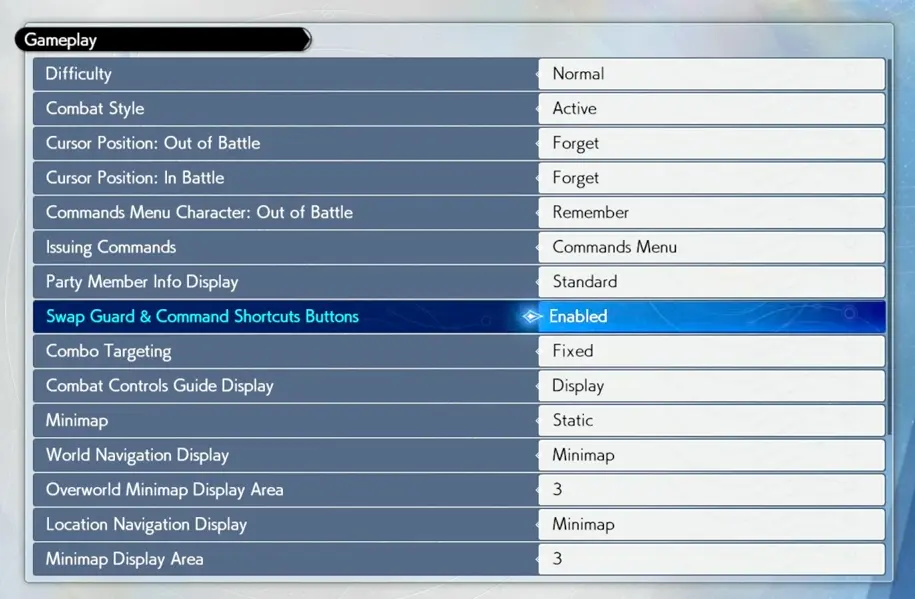
Menu > Gameplay > Swap the Guard & Command button – Enabled
This will swap the Guard & Command button if you have played games like GOD of War which uses L1 as a guard or block button and maybe you will find this more reliable than other buttons.
2. Completed Assignment Guidance
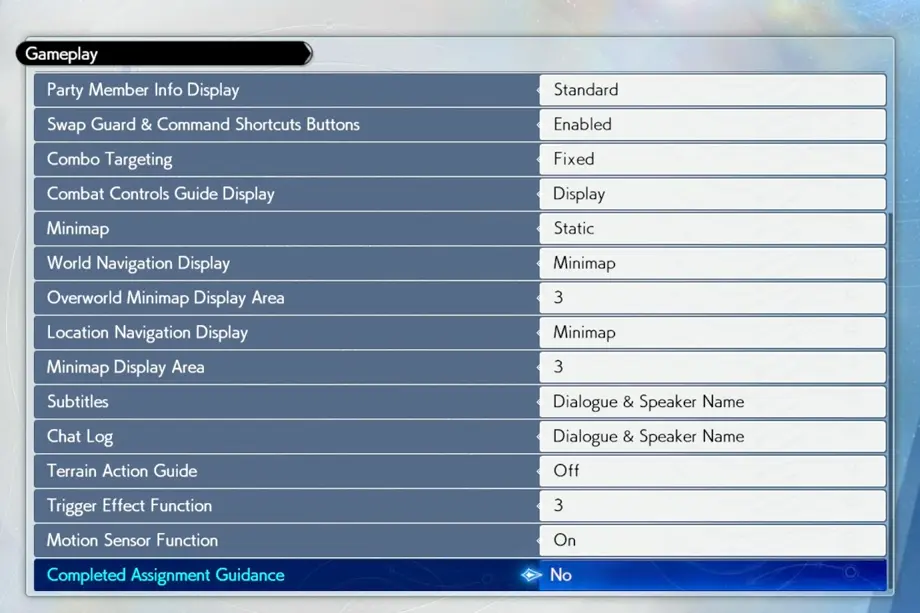
Menu > Gameplay > Completed Assignment Guidance – No
If it is turned on the MAI will offer guidance if you enter again in the completed assignment territory. So my suggestion is to turn it off because it can be very annoying sometimes.
3. Minimap Settings
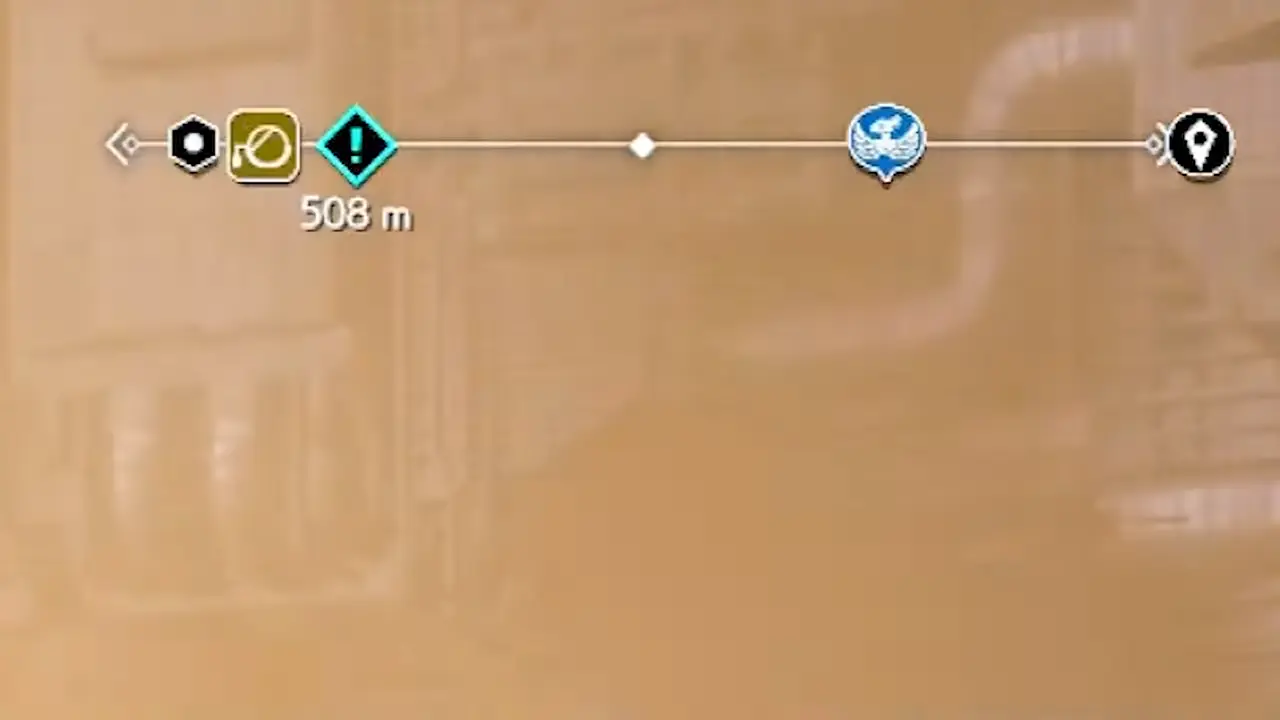
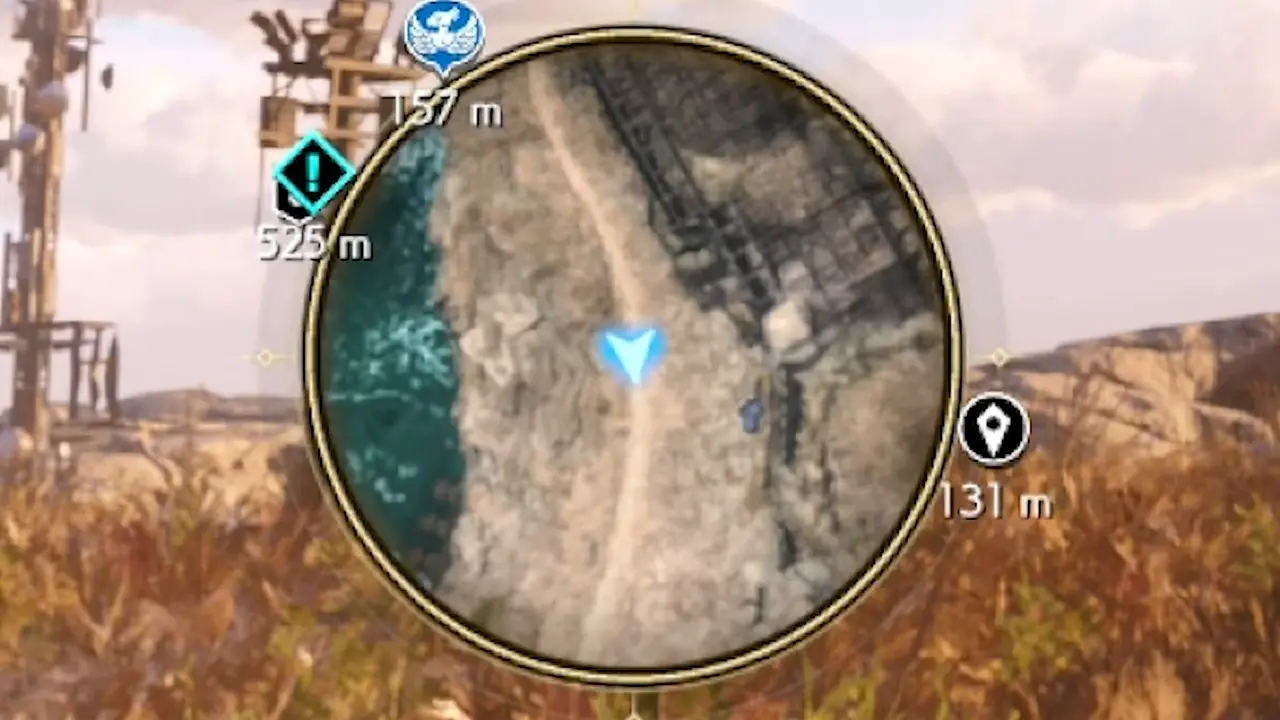
Menu > Gameplay > Minimap – Static
Menu > Gameplay > World Navigation Display – Tracker
- Minimap (Dynamic) – It means it will rotate as you move your camera.
- Minimap (Static) – It won’t rotate as you move your camera.
- World Navigation Display (Tracker) – This means on the top of your screen instead of the minimap a tracker will appear which will show you directions to the locations instead of the classic minimap. It is better if you want to use your full screen just for the gameplay.
- World Navigation Display (Minimap) – It is the classic minimap that appears in most of the world games and in the top right corner.
4. Terrain Action Guide
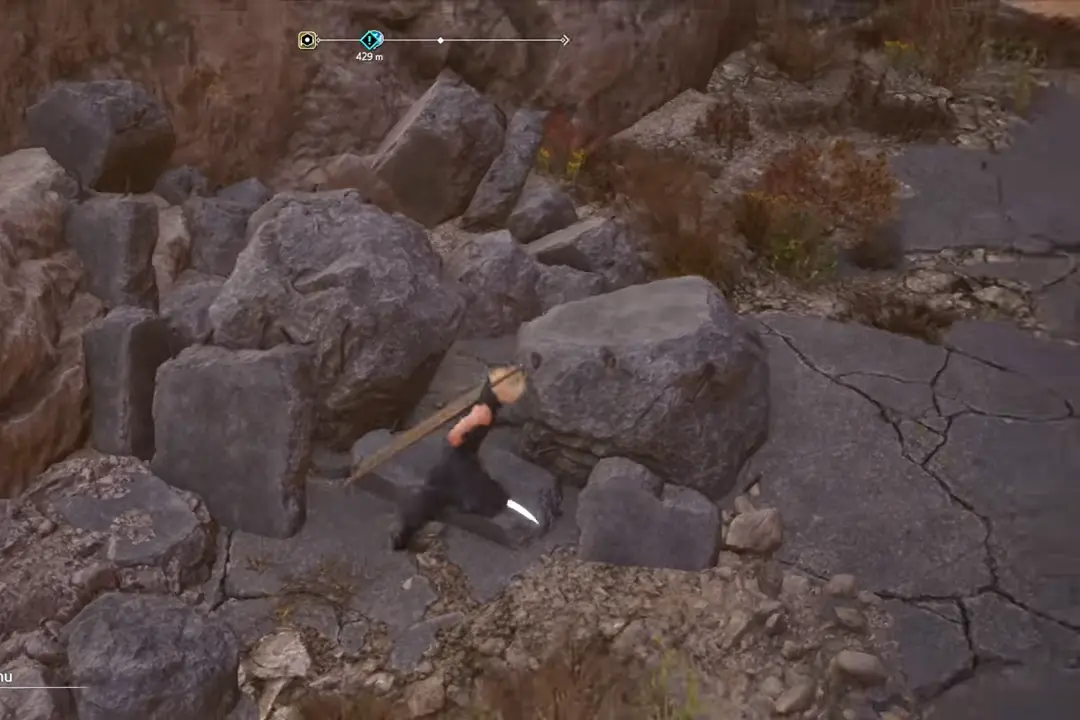
Menu > Gameplay > Terrain Action Guide – On/Off
When it is turned on it will display a small white arrow in front of the character showing whether the character can climb or walk on the obstacle in front of him.
5. Combo Targeting
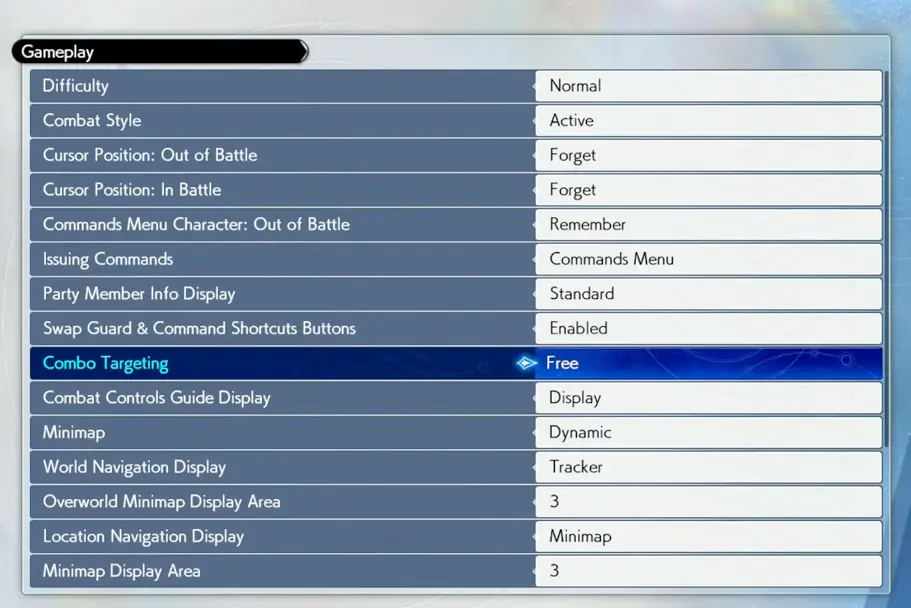
Menu > Gameplay > Combo Targeting – Free (Recommended)
- Combo Targeting (Fixed): The target will be fixed.
- Combo Targeting (Free): You can change your targets freely if you haven’t already locked on a target.
6. Combat Controls Guide Display
Menu > Gameplay > Combat Controls Guide Display – Show (For Beginner)/Hide
When it is turned on a guide of all the attacks you can perform will be displayed on the lower left corner of your screen. You can turn this on if you are a beginner and don’t know all the attacks yet.
7. Camera Settings
Menu > Camera > Camera Distance: Out of Battle – 3
Menu > Camera > Camera Distance: In Battle – 3
Menu > Camera > Camera Repositioning – Off
Menu > Camera > Attack Target Correction – Off
Menu > Camera > Camera Slope Angle – On
Menu > Camera > Camera Pullback – On/Off (Your Choice)
Menu > Camera > Camera Post-Action Refocus – Off
Menu > Camera > Lock-On Switching – Direction Input