I have a Chromebook and if you want to play Minecraft on it, don’t worry I will tell you how to play Minecraft on Chromebook from the easiest ways.
Chromebook is a very useful machine and people love Chromebook but if we talk about playing games then it is a little bit different process to download games in it as compared to windows.
Is we can play Minecraft for free in our Chromebook?
As you know that we can play Minecraft for free on mobile and PC in different ways but Chromebook is it is possible or not. So the answer is yes we can play Minecraft for free on Chromebook.
As you know that in this article I will tell you How to play Minecraft on a Chromebook and the method that I am going to tell you is free of cost and is also quite easy if you read this article carefully.
How to play Minecraft on Chromebook
So lets talk about the process of how to play Minecraft on Chromebook.
First of all, you have to open the settings of your Chromebook. After opening settings you are to go to the top search bar and search “Linux” in the search bar.

After searching it first result shown will be “Linux development environment beta” so you have to click this option and click on turn on then it will ask you to install and you have to install it.
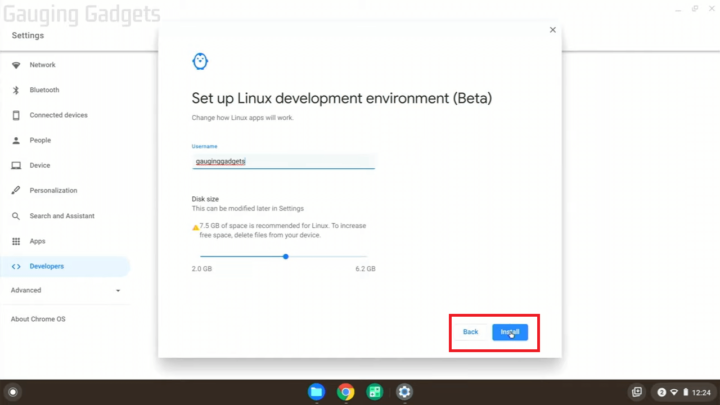
After installing it you have to go to the chrome browser and go to the Minecraft website from here. After going to the Minecraft website you have to scroll down and click on Minecraft.deb

After downloading this file you have to save it in your Chromebook and then open storage > my file > download in the download you will get this file.
So you have to select this file drag it to Linux files which are present at the downside of the download option you can also see it in the below image. [Read the step carefully of How to play Minecraft on Chromebook]

Commands for terminal [How to play Minecraft on chromebook]
Now you have to open the terminal app in your Chromebook if you have installed Linux that I have told you in the starting it will available in the app section of your Chromebook.
Now let us see some more steps of How to play Minecraft on Chromebook.
Now after opening the terminal in your Chromebook you have to type a command which is “Sudo apt update” you have to try this command in your terminal.
Now press enter you have to wait for 5 to 9 seconds and then type the next command which is “Sudo dpkg -I Minecraft.deb” now after typing this hit enter.
Now you have to wait for 5 seconds and after this, you have to type your last command which is “Sudo apt -f install” and now hit enter.
Now in the last after pressing enter it will ask you “Do you want to continue?” now you have to type “Y” and hit enter here y is for yes.
Now it starts installing it will take a few seconds but it will install it properly and once it is installed you can close the terminal.
Now you have to go to the apps section and search Minecraft and you fill find a Minecraft launcher now you have to open the Minecraft launcher it will take some time because it will download some important files.
Now after this your Minecraft will be automatically opened and you can start playing it on your Chromebook.
Now your game is ready to play you can login into it and play it easily just like on your mobile or pc. I hope you like this article
Conclusion of How to play Minecraft on Chromebook
I had told you the best and easiest way of How to play Minecraft on Chromebook hope you read it carefully and now not getting any issues in downloading Minecraft on your Chromebook
We also have other popular articles on Minecraft on our website you can check out them from here.
Must read the FAQs given below they also give you important information about Minecraft and Chromebook.
FAQs of How to play Minecraft on Chromebook
How do you play Minecraft on a laptop keyboard?
Some important commands for playing Minecraft on a laptop or pc.
Movement with keyboard commands (controls on the right side of the screen):
W – Move forward.
A – Move left.
D – Move right.
S – Move backward.
Spacebar – Tap once for jump, double-tap, and hold for flight.
E – Inventory (gathering items for building)
C – Engages Code Builder.
Is Minecraft free now?
Minecraft is now over 10 years old. And to celebrate this milestone, Mojang released Minecraft Classic for the web. … However, Minecraft Classic was previously only available on Windows, Mac, and Linux, and required Java. Now, it’s available for anyone to play for free without downloads on the Minecraft Classic website. But you can download Minecraft for free in different ways either on your PC or mobile. You can find such methods to download Minecraft for free on the internet
Are Chromebooks good for gaming?
Although you may not be able to install the latest AAA titles from Steam, GOG, or Epic, gaming on a Chromebook is surprisingly solid. So yes, while a dedicated gaming laptop or desktop will trounce a Chromebook in terms of raw performance, you can use a Chromebook for gaming, and Chromebooks are good for light gaming. If you are thinking to buy a Chromebook for high gaming then I recommend that you can buy a Laptop or a good mobile phone because they will give you a better gaming experience than Chromebook.
Why are Chromebooks so bad at gaming?
It depends on what types of games you want to play, but none of the Chromebooks can play any of the games released by the game studios. Why? ChromeOS was only designed for web-based use and apps. As such, it doesn’t have a graphics processor capable of rendering much in the way of games. If you are purchasing Chromebook for other work and if you want to play light games in it then it is is a good option because you can play light games in Chromebook but not high games.
Is Minecraft free on PS5?
While there is no PS5 version of Minecraft, it is possible to play the game on your PS5 console. The PlayStation 4 edition is compatible with the PS5, and you can just buy and download it from the PlayStation store. It will run in (more or less) the same way as it did on the PS4. You can even use PSVR if you want to.